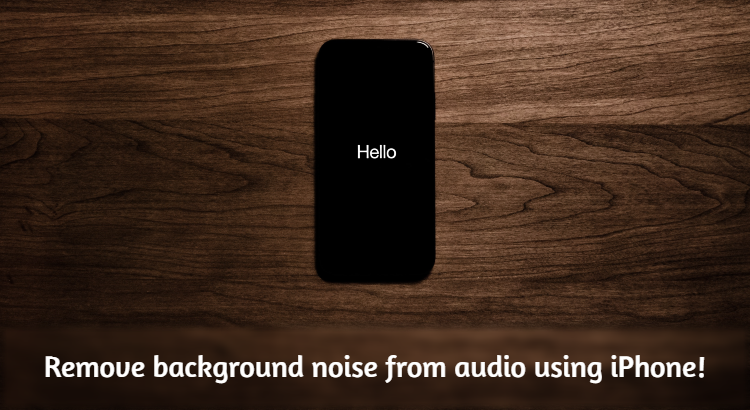It could be certainly hard to find noise-free environment at times. It could be quite frustrating if you’ve got to record audio for any project or anything else but the noise is constantly disturbing you. Besides that, not everyone can afford expensive mics with noise cancellation. Your iPhone or iPad could help you in this situation though. It can help you cancel-out or remove many kinds of background noise in your voice recording.
There are different programs available on computer which can help you achieve similar or even better result. However, this is for those who don’t have access to their computer or just want a quick fix.
The mic on your iPhone or iPad is already quite good, however, if you need even better quality then you might want to connect different mic to your device. The result of this could vary, depending on the environment. It can help you get rid of background noises like fan, vehicles, air, mic-noise etc. However, it cannot be useful when the noise includes TV’s sound or some cats fighting in your backyard.
We’ll be using Apple’s Voice Memo app to do voice recording and then remove the background noise from the same. Before we begin, I recommend you to set Voice Memo audio recording quality to Lossless. It won’t make a huge difference for the most part, but even a little bit better recording quality is a good deal. Isn’t it?
How to change audio quality in Voice Memo to Lossless?
Just head on to Settings and then scroll down to find Voice Memo.

Tap on Voice Memo and choose Audio Quality as Lossless.

That’s it.
How to remove background noise from audio/voice recording in iPhone/iPad?
Now time to see how we can remove the noise using the Voice Memo app on your iPhone or iPad. First of all, you need to record some audio in the app. Once you’ve recorded the audio, you’re ready to remove the noise from it.
Once you’ve recorded the audio. Click on the voice recording, you’ll be presented with some options.

Now you need to tap the Adjustment icon (highlighted below).

After that, simply enable Enhance Recording.

That’s it. The noise from the audio should be gone now and your voice should be clear and loud in it.
Conclusion:
Noise-cancellation or remover feature of Voice Memo is quite great for a free app. However, as I stated above, it cannot remove every kind of noise. For certain type of noise, you might need to record audio in your PC with two mics, one of them must be used for noise cancellation. I know, the best solution would be to record audio in a studio, but it doesn’t make sense for most people. And also, that’s extremely expensive solution.
I hope this article helped you with your voice recording. I wish Apple would let use the noise cancellation and voice focus feature which is there for voice calls. That’s certainly great feature and let us get rid of a lot of background noise.