Xiaomi smartphones are quite popular, especially their Redmi-series for being value for money. However, people often use custom ROMs instead of the stock ROM and many people don’t like newer version of MIUI for their device. And when they want to come back, they sometime encounter anti-rollback check error in Mi Flash Tool.
So, if you’re one of those who is bored of custom ROMs and want to experience the sluggish world of MIUI again. Or someone who is tired of ultra-sluggish or buggy MIUI update and want to have old MIUI back. However, you keep facing anti-rollback check error, then you might be able to fix that.
How to fix anti-rollback check in Mi Flash Tool?
This error usually happens due to two reasons-
1. Anti-rollback Index:
Your stock ROM have an Anti-rollback index number and if the ROM you’re flashing have lower value than the current one then you will face this issue. You cannot flash the ROM using Mi Flash Tool, but you might be able to flash it using custom recovery and later lock the bootloader using ADB command, if you want.

You can check Anti-rollback index by connecting your phone to your computer over ADB connection and running this command- fastboot getvar anti on your current ROM and ask someone else who is on ROM you’re trying to flash to confirm whether it’s same or not. If it is not same then you cannot flash it using Mi Flash Tool.
2. The “Space”:
It’s the most common reason for this error. Quite funny, to be honest.

Make sure that the directory where you’ve kept your ROM file do not have any space between folder names. Also, it will be good idea to shorten the folder names and keep the ROM folder in root directory of any drive such as C Drive.

If you’ve done it correctly then you won’t be having any problem flashing your stock ROM.
Conclusion:
It’s nice to use MIUI once in a while to suffer the lags and bugs. It helps to stay calm when you flash custom ROM again. So, I hope you’re able to fix anti-rollback check error after following the article. Be sure to disable all the recommendations and ads while you’re setting it up. Don’t blame MIUI for ads if you don’t do it properly. 😉
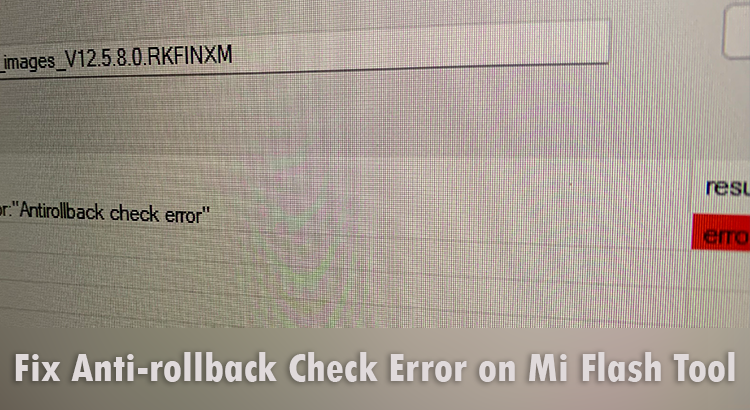


this is awesome Thank you akash.
Worked fabulous. Thanks a lot.
thanks!!!!!
Wow. Thank you AK4SH. Spent hours trying to fix this just to be a victim of “The Space”. Thanks.
Haha, thank you! I’m on a TeamViewer session with tech support right now and we were both stumped by this before coming across your post.
Thanks for sorting this out. nifty trick. i was able to downgrade my redmi note 13 pro+
Thank you. reducing the path is a great plus for me. everything works now.